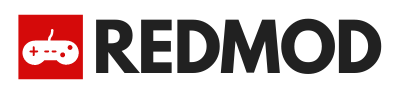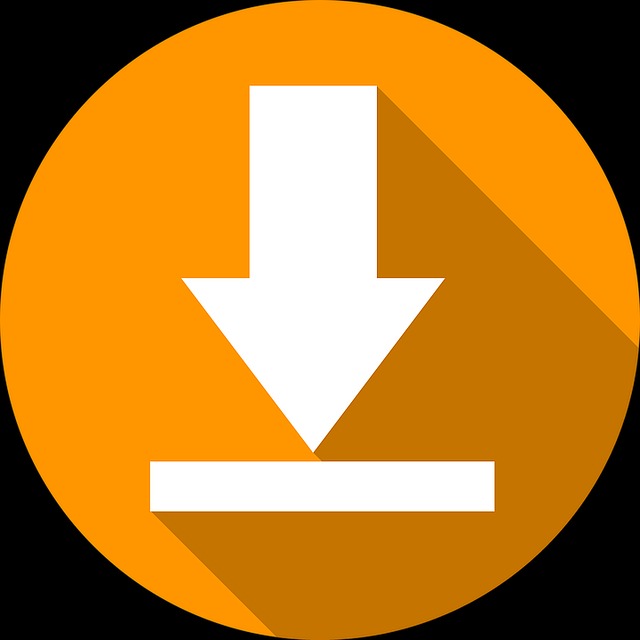If you are using an Android device, do not skip this article. We will bring you all the most necessary information about the types of files commonly seen when you download and install App or Game. From installation to common errors about APK, APKs or OBB files, it’s all in this article.
Note: this article is for Android devices only, if you are using iOS then this article is not valid.
Introduce about APK, APKs & Obb
What is APK?
APK – Android application package, is the file most commonly seen when you use Android. This is the file used to distribute and operate Android OS mobile applications. All files of this type have the extension “.apk”.
Currently, most Android users download and pre-install apps on Google Play. However, if you want to use apps other than Google Play, then the APK file will help you out. Free apps on the Play Store can be free for you, by downloading that app’s APK file on the RedMod homepage.
What is APKs?
The APKs are due to a new update of Google Play – Android App Bundles. This is a new format, making it impossible to share APK files as before. APKs cannot be installed on the device in the normal way that you need a support tool. There are a lot of tools out there that can do this, but we would like to recommend a tool called APKMODY Installer. This is the tool we found the most effective for installing APKs or Obb. The APKMODY Installer tool installation link we have attached below this article. You can also find this tool on Google Play.
What is Obb?
Some applications and games have too large amount of information and data. Therefore, the publisher cannot store everything in the APK file. Therefore, Obb was born to store the remains. For games or applications that have obb files attached, then for sure you need to download them.
Installation Instructions
Turn on ” Unknown sources”
This is the first important step for you to install the APK file. Android devices have a high security feature that prevents external APK files from being installed on the device. Therefore, you need to turn on the feature of unknown sources.
To enable this feature, you just need to go to Settings – Security – Select unknown source and turn it on.

Install APK
After turning on unknown sources, installing the APK is extremely simple. You just need to click on the APK file you just downloaded, choose the installation and the system works automatically. Once done, just open the app or game and experience.
Install APKs & Obb
Tools to support the installation of APKs & Obb – XAPKS Installer, download link below the article.
How to install APKs:
- Step 1: Open XAPKS Installer app -> select Install.
- Step 2: Find the location of the downloaded APKs / XAPK / OBB file -> Select the file you want to install -> Select.
- Step 3: The installation window appears, select Install.
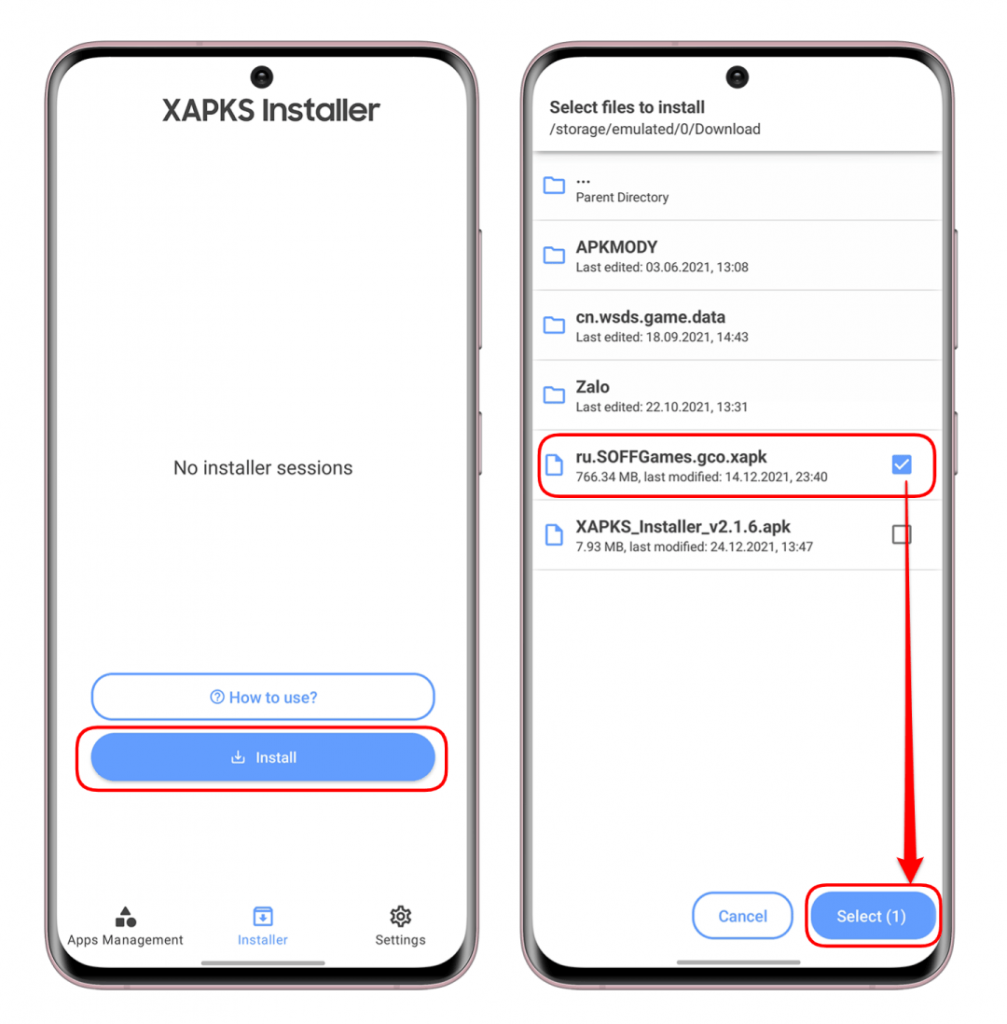
Common mistakes
Error “application not installed”
There are many causes for this error. Here are some causes and measures:
- Full of memory: you try to free up your phone memory then try to install again
- Unsupported device: most likely your phone is not compatible with the app or game.
- Play Protect: Try disabling the Play Protect scan in the Google Play store and reinstall it. Play Protect is located in the Menu in the left corner of the screen.
- If you do all the work and you still can’t fix it, try rebooting
Error “Download failed because you may not have purchased this app”
This is an error that occurs when you haven’t downloaded an Obb file for apps or games that require it. Download its Obb file and try again.